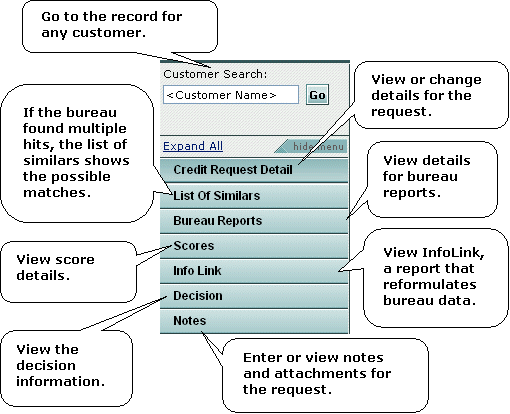Selecting Credit Requests to View Details
Procedure
When you select a credit request, you access details for the credit request, and tabs links for all information generated by the automated decision process for the request.
To select credit requests to view details:
Select Automated Decisions.
The Credit Request Search screen appears.Enter search information for the credit request, and click Search. More
Note: You can execute the search by pressing the Enter key instead of clicking Search.
The Search Result section lists all credit requests matching the search information.
Notes:
If the number of credit requests exceeds a maximum number (200), the search results does not include all credit requests matching the search information. In this case, you receive a message that your search exceeded the maximum number. If you want to see all items matching your search, refine the search by entering more precise or additional search criteria.
When you select any underlined column header, the list sorts by that information in ascending order. If you click the header a second time, the list displays in descending order using that column header.
Select the number in the Tran # column for the credit request.
The Credit Request Details screen appears showing the tab links at the side of the screen.
After you select a credit request, the following tab links are found on every screen for the credit request: