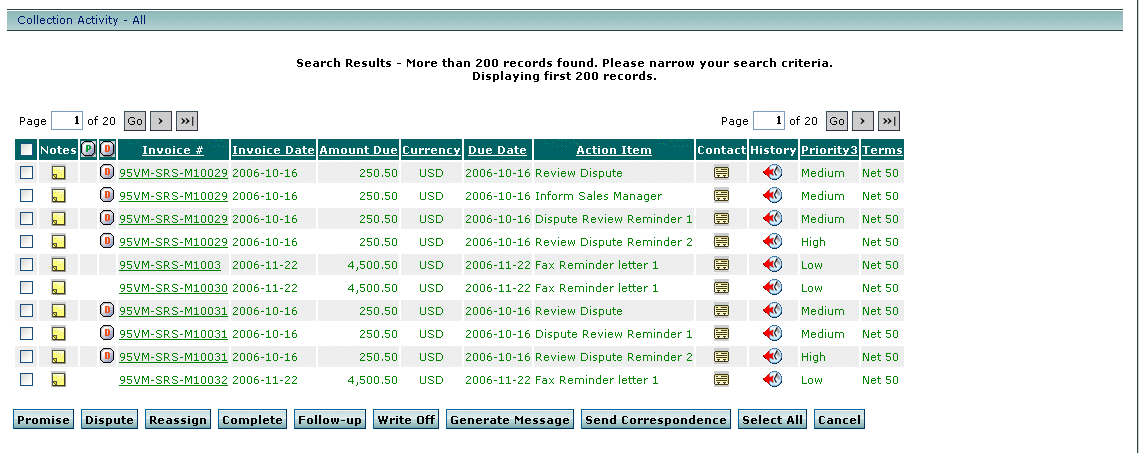
Online Help Home > Work Queue > Collection Activity Overview > Collection Activity Buttons and Action Item Views
The following screen show shows the buttons on the Collection Activity screen. The table below the screen describes the buttons and action item views the buttons are available from.
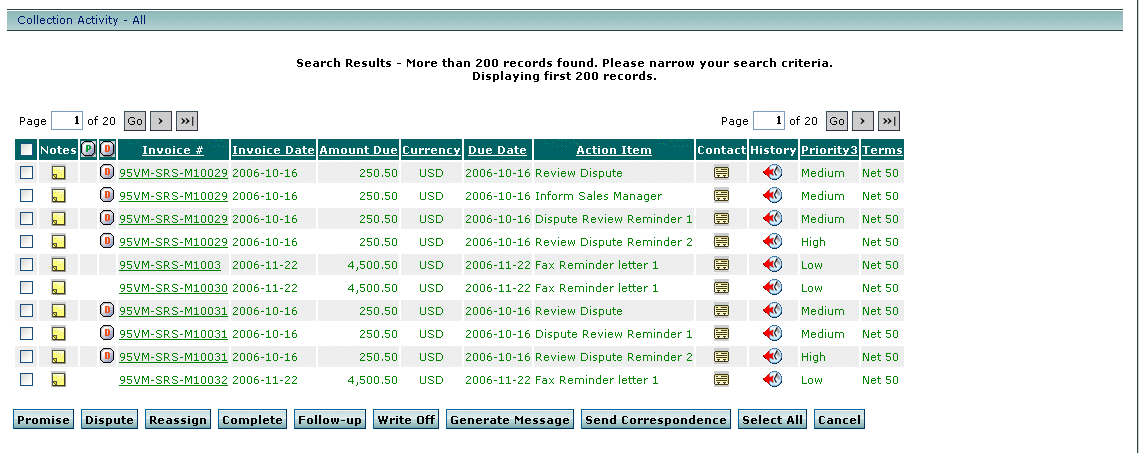
|
Button |
Description |
Available in this Action Item View |
|
Promise |
Opens the Promise section of the screen from which you add promise to pay information. |
The All and Latest Action Item per Invoice views |
|
Dispute |
Opens the Dispute section of the screen from which you add information for disputed invoices. |
The All and Latest Action Item per Invoice views |
|
Reassign |
By selecting invoices and clicking Reassign, you reassign all current and future action items for those invoices. |
All and Latest action item per invoice views |
|
Complete |
By selecting invoices or action items, you mark action items as completed and remove them from your work queue. |
All Latest action item per invoice, and Distinct customer action item views |
|
Follow-up |
Enables you to create a follow-up action for actions you select. The follow-up action replaces the action you select. |
All Latest action item per invoice, and Distinct customer action item views |
|
Write Off |
Enables you to select a collection agency and mark an invoice as written off. |
The All view only |
|
Generate Message |
Generate a message from a correspondence action item so that you can review or edit it from the Correspondence feature. |
All Latest action item per invoice, and Distinct customer action item views |
|
Send Correspondence |
Send a message for a correspondence action item without review or edit. |
All Latest action item per invoice, and Distinct customer action item views |
|
Select All/Clear All |
Select all customer invoices over multiple page. Or, clear all customer invoices selected over multiple pages. |
All Latest action item per invoice, and Distinct customer action item views |
|
Cancel |
Cancels actions on the screen. |
All Latest action item per invoice, and Distinct customer action item views |